Power BI contains a local instance of Analysis Services tabular model. By querying Dynamic Management Views (DMVs) query against PowerBI desktop, we can get metadata information about your PowerBI model.
Here are the steps to do so:
Step 1: Open your Power BI report
Step 2: Find your Power BI Analysis Model Instance Port ID.
There are two ways to do that:
Option 1: Open up DAXStudio (a great free tool to help you develop DAX). And then connect to the Power BI report you opened.
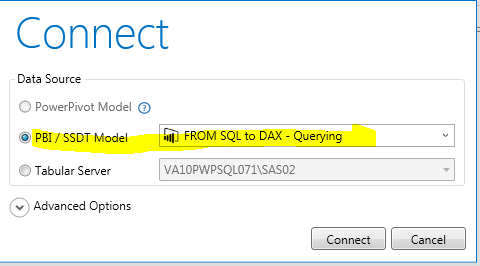
Then, Find the local Analysis Service instance address of this Power BI report on the right bottom of the DAX studio window

Option 2: Fine the Power BI temp directory
C:\Users\username\AppData\Local\Microsoft\Power BI Desktop SSRS\AnalysisServicesWorkspaces\…\Data

Step 3. Open SQL Server Management Studio. And connect to the local instance of Analysis

Step 4: Create an new query against the only Database under the local instance

Step 5: In the query window, you can then run the Dynamic Management Views (DMVs) to Monitor your PowerBI local instance.
The ones I use often including the following:
- The DMV provide the DAX query behind the report:
Select * from $System.discover_sessions
- This DMV Provide you all the fields in your model
Select * from $system.MDSchema_hierarchies
- This DMV Provide you all the measures in your model
Select * from $System.MDSCHEMA_MEASURES
Find relationships:
Select [ID], [ModelID], [IsActive], [Type], [CrossfilteringBehavior], [FromTableID], [FromColumnID], [FromCardinality], [ToTableID], [ToColumnID], [ToCardinality], [ModifiedTime]
from $SYSTEM.TMSCHEMA_RELATIONSHIPS
Select [ID], [ModelID], [Name]from $SYSTEM.TMSCHEMA_TABLES
Select [ID], [TableID], [ExplicitName] from $SYSTEM.TMSCHEMA_COLUMNS
For More DMV, there is a good post: https://datasavvy.me/2016/10/04/documenting-your-tabular-or-power-bi-model/
Bonus
If you do not have SSMS, you can use Power Query in Excel or Power BI to query those DMVs, here is an sample M query.
let
Source = AnalysisServices.Database(TabularInstanceName, TabularDBName, [Query=”Select [ID], [TableID], [Name], [Description], [DataSourceID], [QueryDefinition], [Type], [Mode], ModifiedTime from $SYSTEM.TMSCHEMA_PARTITIONS”]),
#”Renamed Columns” = Table.RenameColumns(Source,{{“ID”, “ID”}, {“DataSourceID”, “Data Source ID”}, {“QueryDefinition”, “Query Definition”}, {“ModifiedTime”, “Modified Time”}})
in
#”Renamed Columns”
Thanks
Your friend, Annie

Nice hint! I’ve also wrote a Power BI tutorial explaining how to create a weather dashboard by pulling data from a Weather Service API. Let me know what you think.
LikeLike
Good post Annie! Take into account that Power Query is case sensitive:
let
Source = AnalysisServices.Database("DESKTOP-0IN1TQ2\MSSQLSERVER2019", "AdventureWorksDW2017", [Query="SELECT * FROM $SYSTEM.MDSCHEMA_MEASURES"])
in
Source
LikeLike